Segments are some of the most simple yet powerful tools you can use when
Segments in Google Analytics allow you to break down almost any view into a segment that you want to analyse specifically. Let’s say you want to look how the people who sign up to your newsletter behave before they sign up, or perhaps you want to see the difference between people who visit your website through desktop vs mobile, or perhaps you want to look at traffic from a specific source or campaign.
Segments allow you to do so in Google Analytics and
How do I add a Segment in Google Analytics?
The following video will take you through how you create and add segments in Google Analytics. It will also explain some use cases where segments might be useful for your analysis.
What can I analyze when using segments in Google Analytics?
Let’s say you want to analyze a specific user group on your website. Perhaps a specific demographic group – men, 45+, interested in Business. Or perhaps you want to look at all the people who entered your website from a specific company during a period of time.
That’s a perfect time to use segments. Simply click the +Add Segment on the top of the view you are currently looking at in Google Analytics. For some views this option does not exist, but for most of them it does.
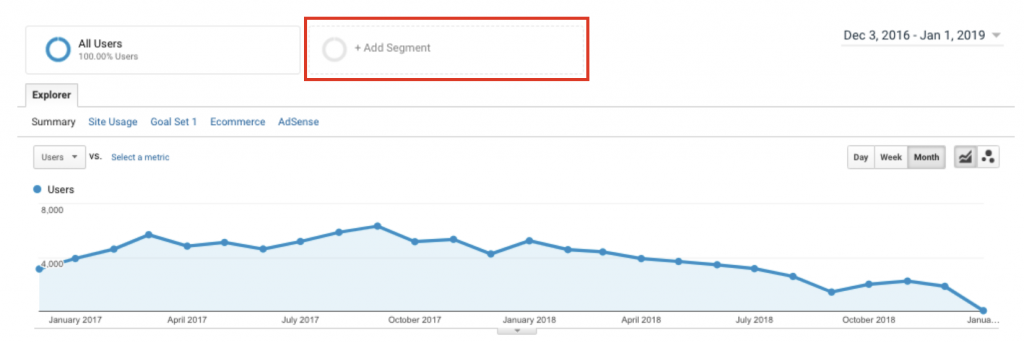
Next step is to decide what your segment should include. Google have some pre-determined segments that you can use out of the box.
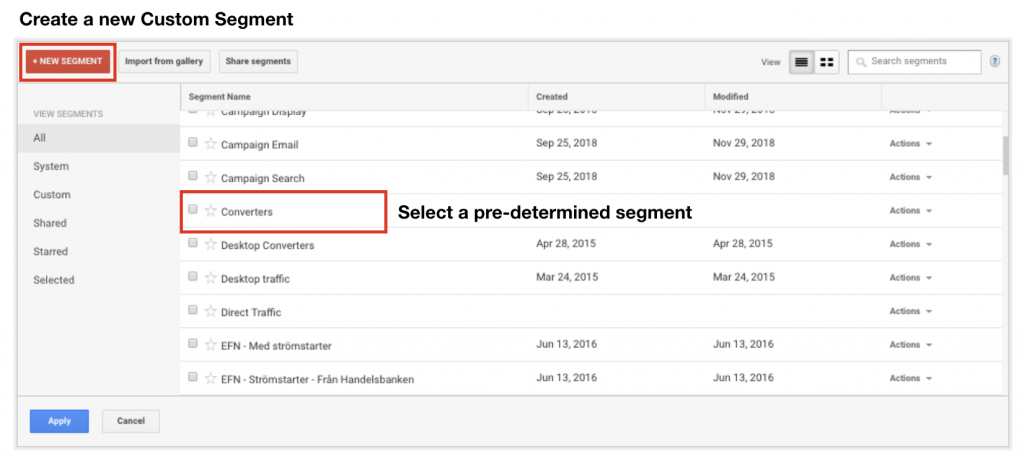
If you want to analyze something other than what is offered, you have to create a Custom Segment on your own.
How do I create a custom segment?
You can create a custom segment based on pretty much any dimension or metric that exist in Google Analytics.
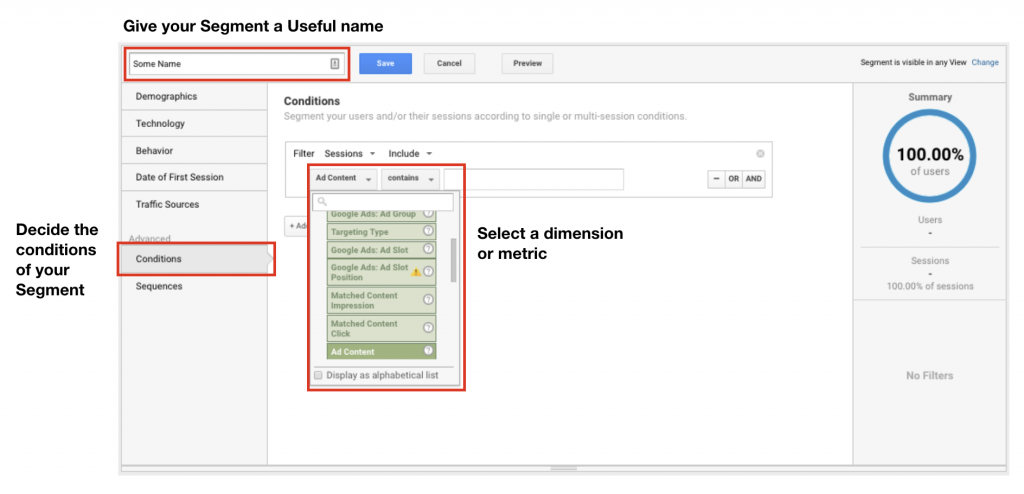
In the
- Select a USEFUL name for your Segment – eg. add as much detail in it as possible. I like to add a shortcode for the website I am working with, the type of segment as well as what I am specifically looking for. Ie. “JA Campaign Email” (without the
“” ) would be a good name for a segment where I look at the Email Campaigns for Jesperastrom.com - Set the conditions for your segment – meaning, what is it that you actually want to segment and have a look at – you can use one or several dimensions/metrics
- Select one or several Dimensions/Metrics that you want to look at or exclude – Ie. what is it that you want to analyze. Eg. I only want to look at People who completed Goal 1 and stayed on the page for a longer duration than 4 minutes
Other use cases for Segments in Google Analytics
- You want to analyze sales traffic alone
- You want to analyze mobile vs tablet vs desktop data
- You want to look at a specific segment of users that are specifically relevant to your business
- Analyze different campaign traffic types and how they use your content
- All things you want to break out and compare with other traffic
Other Resources for segments
It is always nice to hear the full story from the source itself. Google has help articles on virtually everything and anything you might need. They are quite formally written though. If you get any questions after reading their articles about segments for google analytics then please feel free to reach out to me and I’ll create a video simplifying the answer.
There are several resources you can use if you feel like you aren’t that up to speed and don’t want to create these segments for yourself. A segment can be created and shared between users. This is an opportunity that many super users have taken and Google has set up a site where you can search and find segments, reports and other such templates that might be interesting for you as you analyze your data. Simply type the keywords you want a solution for and perhaps someone has previously created it.

4 thoughts on “How to use Segments – Google Analytics for Beginners”